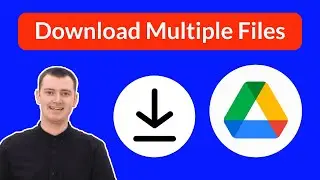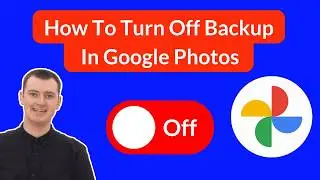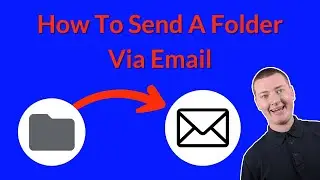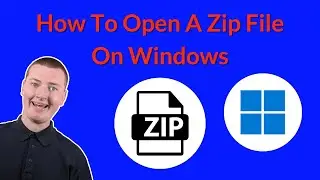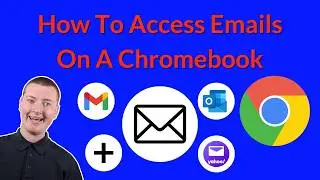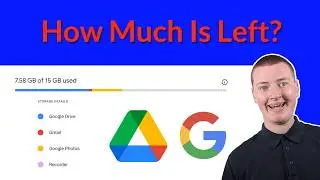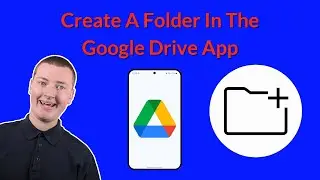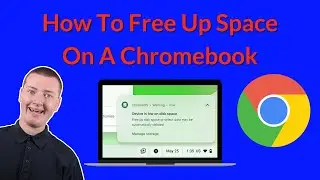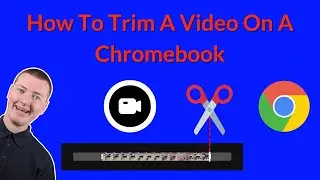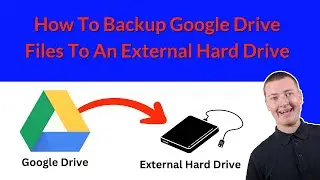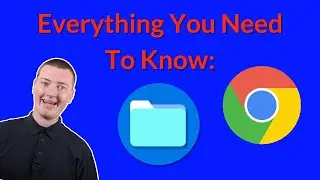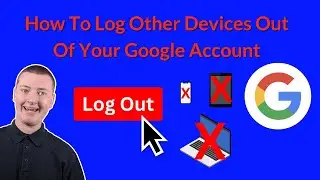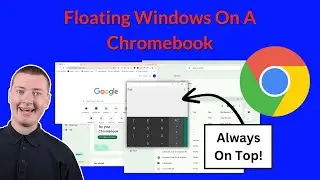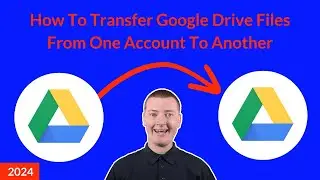How To Connect A USB Microphone To Your Chromebook
In this video, Timmy shows you how to connect a USB microphone to your Chromebook, and get it all set up and configured ready to use. This can be a great way to improve the audio quality on your Chromebook.
(The following links are affiliate links, which means Timmy will earn a small commission from anything you buy through them at no additional cost to you.)
In the video, Timmy's using a Blue Snowball ICE USB microphone. It's not the absolute highest audio quality, but it's a good entry level microphone, and it definitely works with Chromebooks:
https://amzn.to/3xAynYb
But if you have a different microphone, that's totally fine as well, most of them are compatible with Chrome OS, and will connect in just the same way.
Depending on your Chromebook, you might also need a USB-C to USB A adapter:
https://amzn.to/3RGNA0x
Once again, you don't necessarily need to get this one, anything similar will work just fine.
Table of contents:
00:00:00 Intro
00:00:34 Choose A Microphone
00:01:20 Plug In Your Microphone
00:02:08 Configure It On The Chromebook
00:04:44 It's Now The Default Microphone
00:05:07 Position It
00:05:48 Manually Set The Microphone In Some Apps
00:06:38 Adjust The Volume
00:07:51 All Done
00:08:02 Disconnect The Microphone
00:08:54 See You Next Time