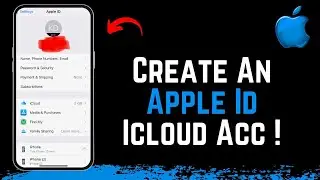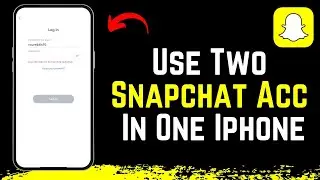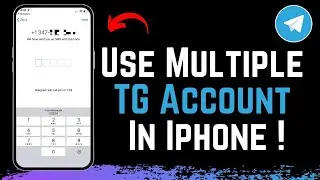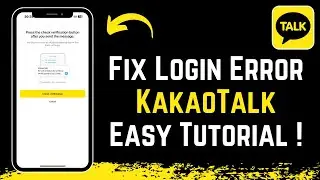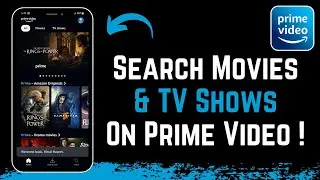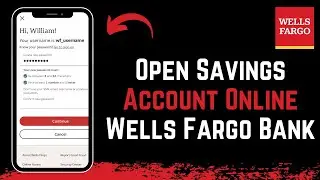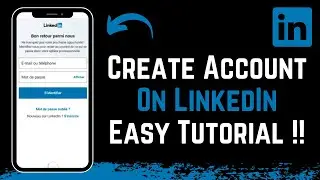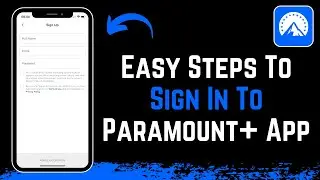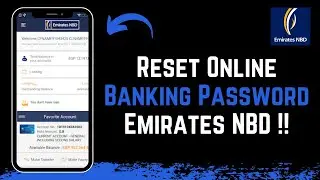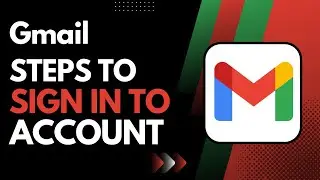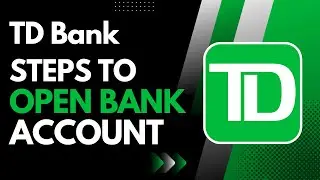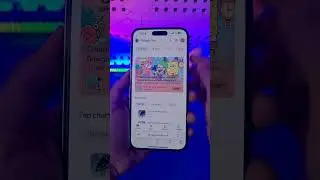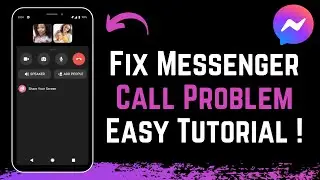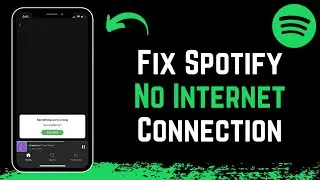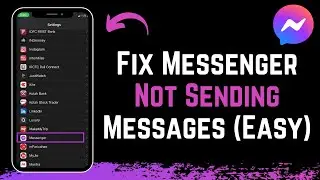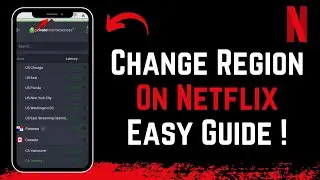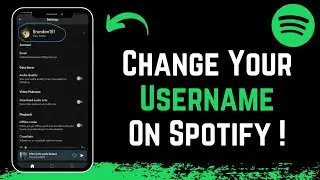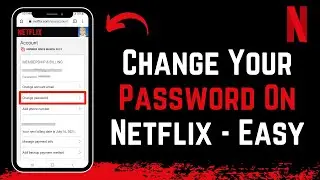How to Create Apple ID / iCloud Account !
Creating an Apple ID or iCloud account is very simple. For demonstration purposes, I'll walk you through the process.
First, open your browser and navigate to icloud.com. When you arrive at the site, you'll see an interface with a "Sign In" button. Since you don't have an Apple ID yet, click on the "Create Apple ID" option instead.
You'll need to fill in some personal information to create your account. Start by entering your first name, last name, country, and date of birth. Make sure to use accurate information as this will be linked to your account.
Next, you'll need to enter an email address that will be associated with your Apple ID. This can be an existing email address you use regularly. If you don't have an email address, you might need to create one first. Once you have your email address ready, enter it in the designated field.
After that, create a password for your Apple ID. Make sure your password is strong and secure, including a mix of letters, numbers, and symbols. Confirm your password by entering it again in the confirmation field.
You might also need to provide a phone number for account verification and security purposes. Enter your phone number and choose whether you want to receive verification codes via text message or phone call.
Once you have filled out all the required information, click the "Continue" button to proceed. You will receive a verification email at the address you provided. Open your email, find the verification message from Apple, and follow the instructions to verify your email address.
After verifying your email, your Apple ID will be created, and you can use it to access various Apple services, including iCloud, the App Store, and iTunes.
If you have any questions or need further assistance, feel free to leave them in the comments below. Thank you for watching this tutorial until the very end. Stay tuned for more helpful guides, and see you soon in the next video.
0:00 Introduction
0:02 How To Create Apple ID Or iCloud Account
0:04 Navigate To iCloud.com
0:10 Click On Create Apple ID
0:20 Fill In Personal Information
0:35 Enter Email And Create Password
0:50 Verify Email Address
1:00 Conclusion
How to Geek Social Links:
Facebook -
Instagram -
Email - one2step12
DISCLAIMER: This Channel "How to Geek" is not the Official Support of the content provided & Does Not Promote Any illegal content, all contents provided by This Channel are meant for EDUCATIONAL purposes only. The Channel doesn't own any logos or websites displayed on videos and thumbnails.