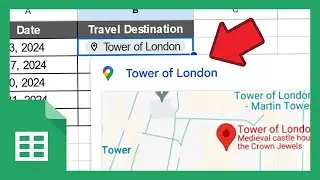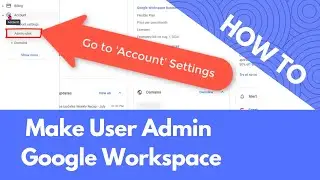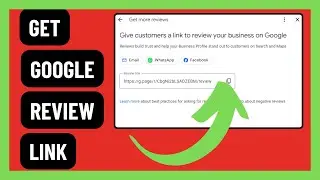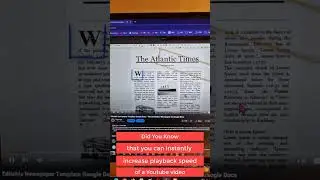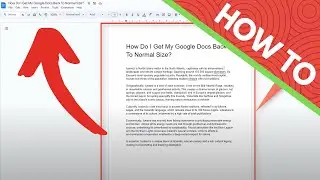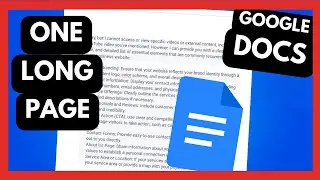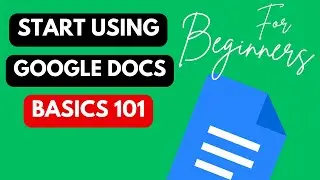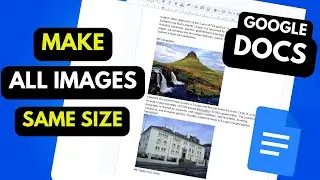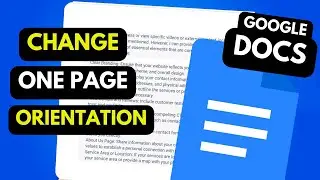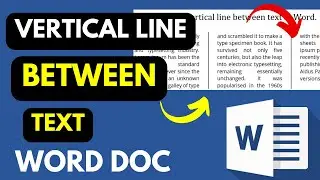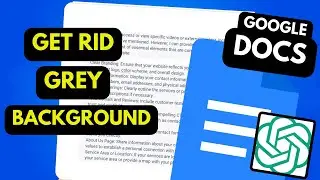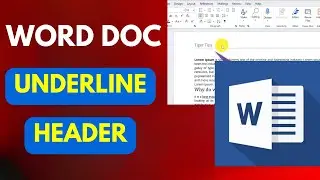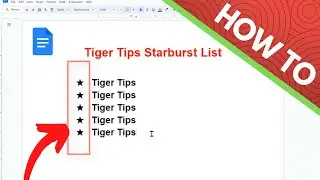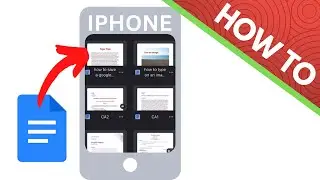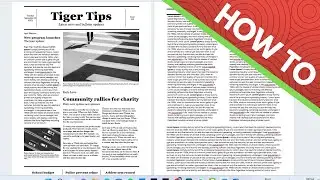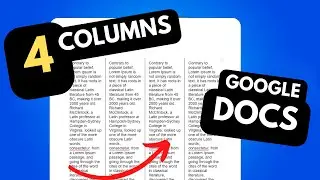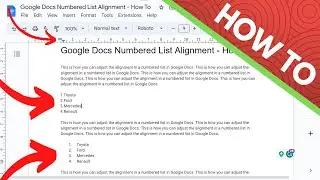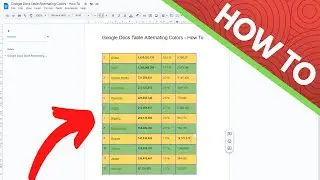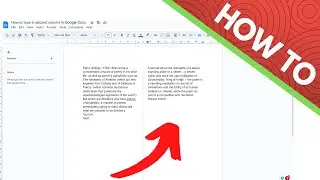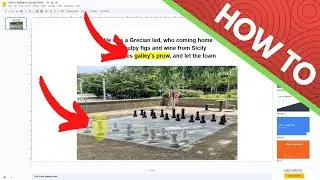Easy Google Docs for Beginners: Learn the Basics in Minutes!
This video shows complete beginners how to start using Google Docs, which is the Google Word processor.
These are the steps in Google docs beginners basics 101:
Go to https://docs.google.com/ (and log in if you need to or create an account)
Create a new document: To create a new Google document, click on the “Blank” option under “Start a new document” or select one of the templates provided.
Add text: To add text to your document, simply click anywhere on the page and start typing.
Format text: You can format your text by selecting it and using the formatting options in the toolbar at the top of the page.
Add images: To add an image to your document, click on “Insert” in the toolbar and select “Image”. You can then choose an image from your computer or from the web.
Share your document: To share your document with others, click on “Share” in the top right corner of the page and enter the email addresses of the people you want to share it with.
Collaborate with others: You can collaborate with others on your document by clicking on “Share” and selecting “Can edit”. This will allow others to make changes to your document.
Save your document: Your document is automatically saved as you work on it, but you can also save it manually by clicking on “File” in the top left corner of the page and selecting “Save”.
Export your document: When you’re finished with your document, you can export it as a Word file, PDF, or other format by clicking on “File” and selecting “Download”.