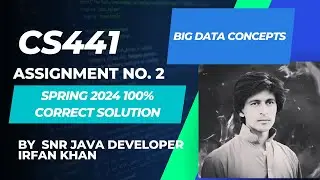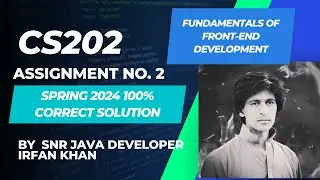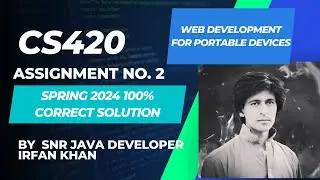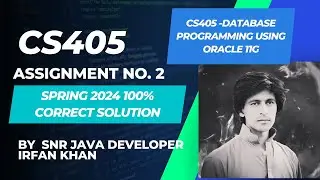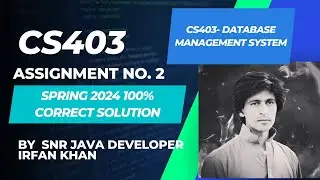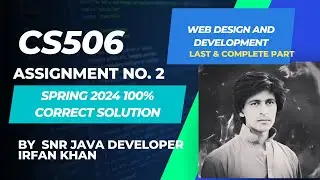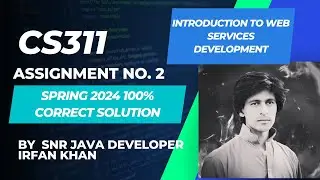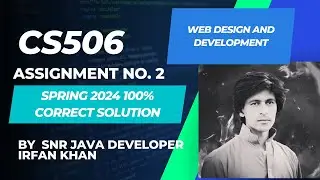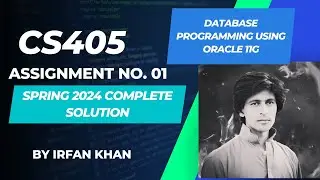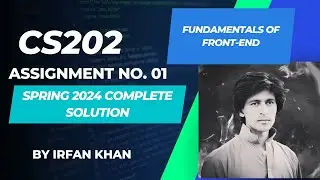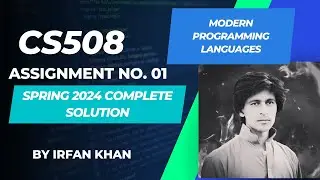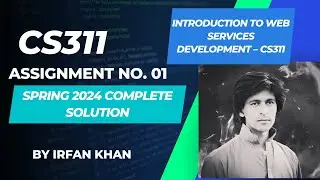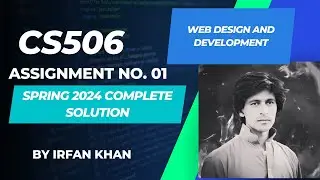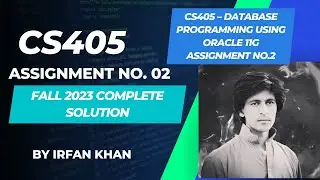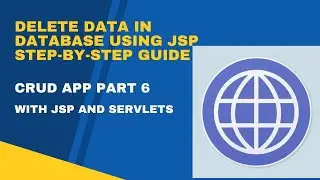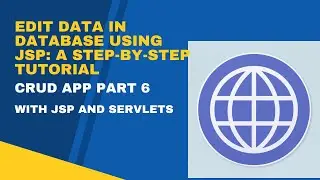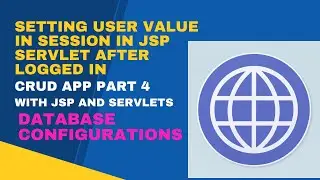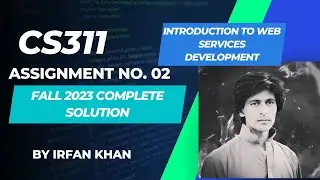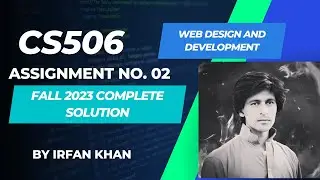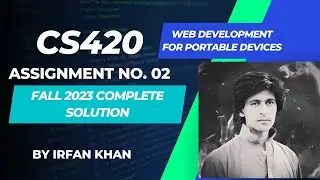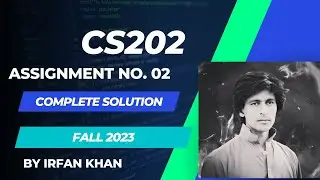How to Add Apache Tomcat Server in NetBeans IDE || Setting Up Apache Tomcat Server in NetBeans IDE
How to Add Apache Tomcat Server in NetBeans IDE || Apache Tomcat server installations || Setting Up Apache Tomcat Server in NetBeans IDE - Step-by-Step Tutorial
"Welcome to My Channel In this tutorial, we'll guide you through the process of adding Apache Tomcat Server to NetBeans IDE for seamless Java web application development. Follow along with our step-by-step instructions to integrate Apache Tomcat effortlessly. Whether you're a beginner or an experienced developer, this tutorial will help you streamline your development workflow.
🔗 Useful Links:
NetBeans IDE
https://netbeans.apache.org/front/main/
And Apache tomcat Server
https://tomcat.apache.org/download-90...
📌 Timestamps:
0:00 - Introduction
0:42 - Step 1: Download and Install Apache Tomcat
1:55 - Step 2: Open NetBeans IDE
2:20 - Step 3: Open Services Tab
2:45 - Step 4: Add Server
3:10 - Step 5: Choose Apache Tomcat
3:35 - Step 6: Configure Server Location
4:00 - Step 7: Configure Server Settings
4:30 - Step 8: Verify Server Setup
How to Add Apache Tomcat Server in NetBeans IDE , Setting Up Apache Tomcat Server in NetBeans IDE
Apache Tomcat,
NetBeans IDE,
Java Web Development,
Server Integration,
NetBeans Tomcat Configuration,
Web Application Development,
Java Servlets,
NetBeans Server Setup,
Apache Tomcat Tutorial,
Coding Tutorial,
Development Workflow,
Programming Tips,
Software Development,
Learn Java,
Apache Tomcat server installations
If you find this tutorial helpful, please give it a thumbs up, subscribe for more tutorials, and hit the bell icon for notifications. Share your thoughts and questions in the comments section below. Happy coding!"